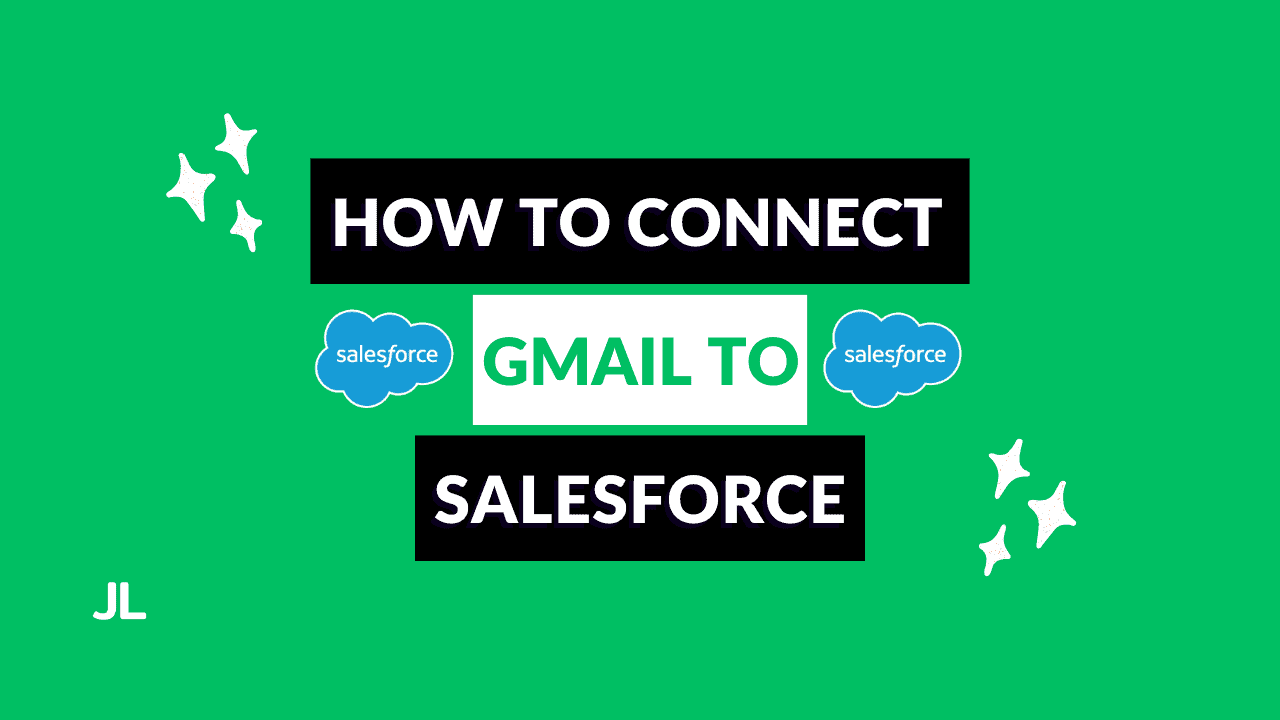
Are you desperate to connect Salesforce to Gmail?
If you use Gmail to manage leads and clients, integrating it with Salesforce can save hours of manual data entry.
You can log emails, view CRM data directly in your inbox, and even automate syncing with Einstein Activity Capture.
In this guide, you’ll learn how to:
- Install Einstein Activity Capture for Gmail
- Log emails and manage records directly from your inbox
- Configure Einstein Activity Capture to sync emails, events, and contacts
Step 1: Install Salesforce Einstein Activity Capture For Gmail
To get started, install Einstein Activity Capture from the Google Workspace Marketplace:
- Go to the Google Workspace Marketplace.
- Search for Einstein Activity Capture.
- Click Admin Install to add the Salesforce extension to Gmail.
Once installed, you’ll see a Salesforce sidebar appear inside Gmail whenever you open an email.
What You Can Do:
- Log emails directly to leads, contacts, and opportunities
- Create or view Salesforce records
- Send tracked emails using Salesforce templates
- Sync events between Gmail and Salesforce
Gmail users can manage and log Salesforce records right from their inbox. No switching tabs required.
Step 2: Configure Gmail Integration in Salesforce
After installation:
- In Salesforce Setup, search for “Gmail Integration and Sync.”
- Click Gmail Integration and Sync.
- Follow the setup wizard to connect your Gmail accounts and enable email logging.
You can decide whether users can:
- Log emails automatically or manually
- Use Enhanced Email (so messages appear as Email Messages rather than Tasks)
- Access templates and Salesforce record search within Gmail
Start by enabling manual logging first to give users control, then move to automated logging once processes are tested.
Step 3: Set Up Einstein Activity Capture
What is Einstein Activity Capture?
Einstein Activity Capture automatically syncs your Gmail emails and calendar events to Salesforce. It replaces the older Lightning Sync and provides more automation and analytics.
How to Enable EAC
- In Setup, search for “Einstein Activity Capture.”
- Click Get Started and authorize the connection.
- Select Google G Suite as your email system.
- Name your configuration (e.g., Gmail EAC Setup) and click Next.
Configure Sync Settings
Decide what and how data syncs:
- Emails: Automatically sync messages between Gmail and Salesforce.
- Events: Choose sync direction (both directions, Gmail → Salesforce, or Salesforce → Gmail).
- Contacts: Enable cautiously. Choose direction and filters (e.g., only user-owned contacts).
Define Access to Einstein Activity Capture
Choose who gets access to Einstein Activity Capture. Assign it using Permission Sets to align with best practices. How you define access will depend on your Salesforce license and edition.
Exclude Certain Emails or Domains
You can exclude addresses (like internal users or executives) to prevent unnecessary logging. This is very useful to keep your Salesforce data clean.
Control Activity Sharing
Choose visibility settings for captured activities:
- Everyone — all users can view each other’s activities
- Private — only the user sees their own activity
- Public Groups — share based on predefined groups
Einstein Activity Capture automates email and calendar syncing between Gmail and Salesforce while giving admins fine control over visibility and data flow.
Step 4: Review Activity Capture Dashboard
Once Einstein Activity Capture is running, you’ll have access to a dashboard summarizing all captured activities. It helps you visualize communication volume, sync status, and engagement trends.
Final Thoughts
Integrating Salesforce with Gmail brings your CRM data to your inbox. This makes email logging, scheduling, and contact management effortless.
For teams using Google Workspace, adding Einstein Activity Capture ensures every interaction is tracked automatically, keeping Salesforce data clean and current.
Learn how to connect Salesforce to Outlook for Microsoft 365 users.
Salesforce Gmail integration improves productivity, ensures accurate data capture, and gives teams full visibility into customer communication.





