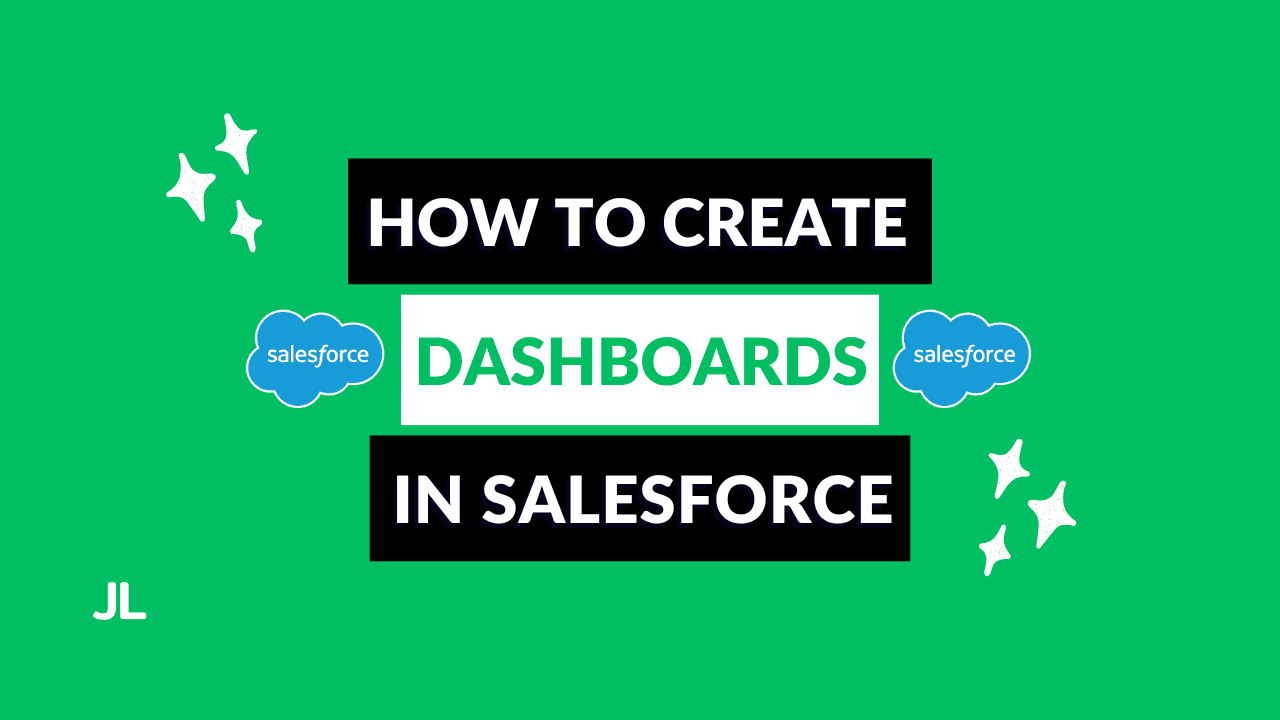
Dashboards are one of the most powerful tools in Salesforce for turning raw data into meaningful insights.
Dashboards provide a visual snapshot of your reports, making data easier to interpret and act on.
In this guide, you’ll learn:
- What Salesforce dashboards are and how they work
- How to create and customize dashboards
- The different chart types and when to use each
- How to set up dashboard subscriptions and dynamic views
Let’s dive in.
What Are Dashboards in Salesforce?
A dashboard is a visual representation of data pulled from Salesforce reports. Instead of sifting through rows of data, users can view key performance indicators (KPIs) through charts, gauges, and tables.
Each dashboard is made up of components, which display data from source reports. The visibility and data access of dashboards follow the same sharing model as reports, meaning:
- Users must have access to the folder where the dashboard is stored.
- The data displayed depends on the user’s record access.
Dashboards make your reports actionable and accessible, but what users see depends on their data permissions.
How to Create a Dashboard in Salesforce
Creating a dashboard is straightforward:
- Navigate to the Dashboards tab.
- Click New Dashboard.
- Enter a name and description.
- Select a folder to store it in (e.g., private or public).
Once created, you can start adding components and customizing your layout.
Refreshing Dashboards
Dashboards only show data from the last refresh. To keep insights current:
- Click Refresh to manually update data.
- Note: When a dashboard is refreshed, it updates for all users, not just you.
You can also subscribe to dashboards to receive automatic email updates daily, weekly, or monthly. When a subscription triggers, the dashboard refreshes first. This ensures you always get the latest data.
Refreshing and subscribing keep your dashboards accurate and automated for all users.
Customizing Dashboard Components
To add a component, click + Component, select a source report, and choose how to display the data.
Chart Types and When to Use Them
Choosing the right chart type helps your dashboard tell a clear and actionable story.
Here’s a quick guide to each chart type and its best use case:
| Chart Type | Best For | Example Use Case |
|---|---|---|
| Bar / Column Chart | Comparing values across categories | Opportunities by Stage or Revenue by Region |
| Stacked Bar / Column Chart | Showing multiple groupings in one chart | Opportunities by Stage and Type |
| Line Chart | Tracking changes or trends over time | Leads Created per Week or Revenue Growth by Month |
| Donut Chart | Showing percentage breakdowns within a whole | Lead Source Distribution or Case Types |
| Funnel Chart | Visualizing progression through stages | Sales Pipeline or Support Case Lifecycle |
| Scatter Chart | Showing relationships between two measures | Opportunity Amount vs. Number of Deals |
| Metric | Displaying a single key value | Total Closed Won Revenue or Average Deal Size |
| Gauge | Tracking progress toward a target | Sales Quota Attainment or Support SLAs |
| Table | Displaying detailed data with optional subtotals | Opportunity Details or Account Performance Summary |
Use charts to summarize and compare, gauges and metrics to track performance, and tables when you need granular details.
Designing and Layout Tips
Salesforce dashboards are flexible. You can drag, resize, and rearrange components for clean, readable layouts.
Use the gear icon to adjust global settings:
- View Dashboard As: Choose who the data is viewed as (you, another user, or the viewer).
- Grid Size: 9- or 12-column layout for responsive design.
- Themes & Palettes: Apply color schemes like Fire Dark for better contrast.
Use a consistent theme and keep visual hierarchy clear. Most important KPIs should appear at the top.
Layout and theme consistency make dashboards easier to read and more impactful.
Dynamic Dashboards: View Data as Different Users
One of the most powerful features is the “View Dashboard As” setting. It determines whose data visibility is applied when users view the dashboard.
You have three options:
- Me: All viewers see data based on your access.
- Another person: Viewers see data as a specific user (e.g., Sales Manager).
- Dashboard viewer: Each user sees data based on their own access level.
That last option creates a Dynamic Dashboard, ideal when multiple users need personalized data views without creating separate dashboards.
Dynamic Dashboards tailor insights to each user’s data access — perfect for sales teams and managers.
Conclusion
Dashboards bring Salesforce data to life. They help teams track performance, identify trends, and make data-driven decisions right from your CRM.
By mastering chart types, subscriptions, and dynamic settings, you’ll transform static reports into powerful visual tools your team will actually use.
Check out related guides on Salesforce Reports and Data Import Wizard to strengthen your analytics setup.





