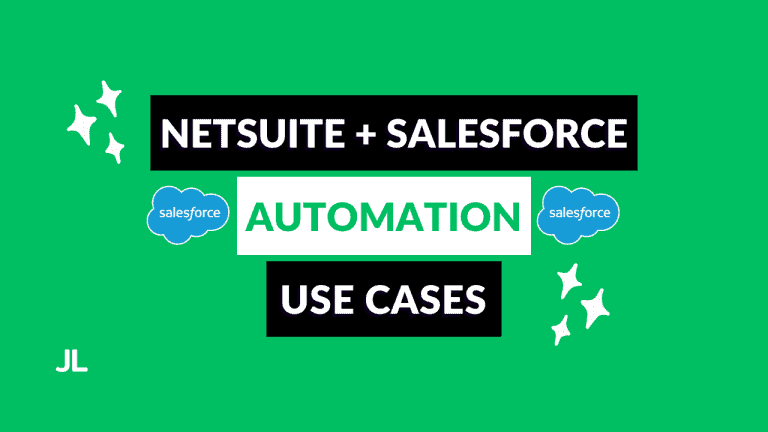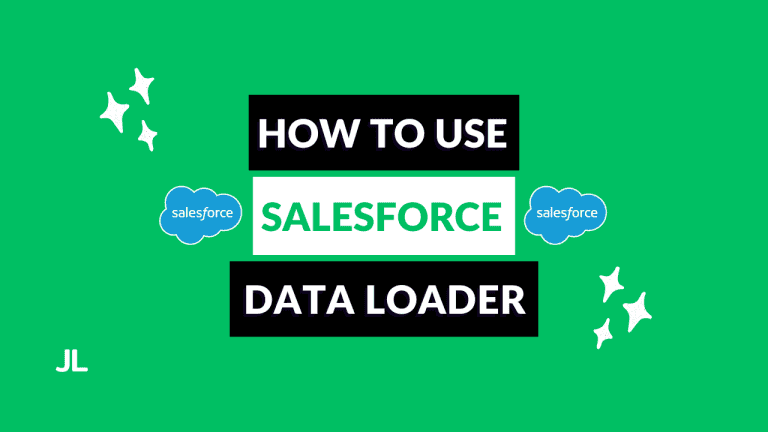Are your teams struggling to find relevant data quickly?
Is this panicked search slowing down responses to customers and stakeholders?
Well, with Salesforce Dynamic Forms, you can elevate the experience for your teams and empower them to work more efficiently!
This robust Salesforce feature can make accessing relevant data easy to improve overall team productivity. With customizable layouts for pages and conditional visibility for data, teams can work faster to close deals or customer queries in minutes!
If you are one of the 150,000 Salesforce customers, read on to learn about Salesforce Dynamic Forms.
This feature will improve data management processes across your entire business.
What Is Salesforce Dynamic Forms?
Salesforce Dynamic Forms is a feature found in the Lightning App Builder. With it, you can craft custom experiences for different teams or specific users in an organization.
For example, a Salesforce admin can use the Lightning App Builder and Dynamic Forms to configure record detail fields and sections for pages.
Dynamic Forms organizes Record Detail components on Lightning Pages by separating the individual fields and section components. You can place these components wherever you want on a Lightning Page.
It’s good to know that Salesforce Dynamic Forms also places data into separate tabs and accordion sections if you need.

Additionally, Dynamic Forms gives you the power to show or hide data to specific users. Salesforce admins simply need to configure visibility rules on fields, which then yields the following results:
- Users only see the data they need to access.
- Lightning pages are decluttered and neat.
- Users can find data super quickly since they do not need to sift through irrelevant data.
- Users can respond to customers or stakeholders with information that is lightning-fast to access.
- Sensitive data is protected since only authorized users can view it.
When You Should Use Dynamic Forms
If your company has different profiles and record types setup in Salesforce with page layouts that include over 100 fields, you should consider working with Dynamic Forms so that multiple users can use different fields from a single object.
Going down this route in Salesforce will help you reduce the fields on a page layout so that you don’t end up with massive blocks of fields that are difficult to read and customize.
How To Use Dynamic Forms In Salesforce
When you use Dynamic Forms in Salesforce, you add a new tab to your Fields component pane. This action will allow you to create a Field Section component that houses a bunch of fields. You then can place this Field Section component wherever you want on your page.
There are a few steps to follow when using Dynamic Forms to customize Salesforce Forms. You can take a look at the basic guidelines below to get a feel of Dynamic Forms in action.
1. Migrate an Existing Record Page Or Create a New Dynamic Form
You can use Dynamic Forms in two ways: migrating an existing record page or creating a new dynamic form.
If you want to migrate an existing record page, simply open the one you want and select the Dynamic Forms migration wizard to transfer the record details.
Alternatively, if you want to make a new Lightning record page, go to the Lightning App Builder component pane and click on the Fields tab.
Now, you can build a custom dynamic form by dragging and dropping sections or fields onto your page.

Example of a Migrated Page – Image Source
2. Customize Dynamic Forms
The next step is to customize your Dynamic Form to prevent performance issues. Salesforce suggests placing your lower-priority fields into tabs or accordion sections.
This strategy will ensure that your less significant data is hidden. It also helps your page load faster and improves the user experience.
To do this, go to the Lightning App Builder and move or delete the fields you do not need.
- Choose a section on your form to edit, and hover over a relevant field.
- Click the bin icon to delete a field.
- Click the move icon to drag and reorder a field.
As you can see, customizing sections and fields is easy with the Lightning App Builder. There is no need to go to the page layout editor!
3. Optimize Dynamic Forms For Mobile
It’s important to remember to optimize your dynamic forms for mobile devices. Usually, when a Record Detail component is deleted from a page due to migration, another Record Detail component is added to the page, specifically for mobile.
This Record Detail – Mobile component shows data from the original Record Detail Component. This means that mobile and desktop users see different sections:
- Field Section Components
- Record Detail – Mobile Components
However, we want all users to see the same information. To solve this problem, you can use Dynamic Forms on Mobile to make sure all users view the same optimized fields.
Simply remove the Record Detail – Mobile component from a page:
- Click Edit to modify a page, and then select the Details tab.
- Now, you can hover over the Record Detail – Mobile component and click on the bin icon to remove it.
- Remember to save your page.
Benefits of Using Dynamic Forms in Salesforce
Now that you know how to customize page layouts by arranging sections and fields to speed up data management tasks, you should start to see some immediate benefits.
For example, employees can work more efficiently. Due to the new layouts, pages are neat, and if you have configured them correctly, users will only see information that is important to their work.
This layout will also allow users to enter data into Salesforce faster, giving them more time to spend on higher-priority tasks like engaging with customers.
Salesforce Dynamic Form Examples
Up until now, we have discussed in theory how Dynamic Forms can improve user experiences in your organization.
But how does it work in the real world to optimize data management in Salesforce?
Let’s take a look at two popular examples.
Example 1
A business can use the Dynamic Forms feature to support managing opportunities in a sales process. The Salesforce admin simply has to configure the fields on a form so that sales agents only see data that relates to the current stage in a sales process.
The benefit of this page layout means that sales agents can spend less time finding appropriate fields for data entries. Customizing page layouts also lessens the amount of errors captured in Salesforce, as sales agents only add data to their respective fields.
Additionally, managers can double-check the entered data before moving to the next stage in a sales cycle.
Example 2
Another place that makes Dynamic Forms shine is customizing page layouts for customer support teams.
Since these professionals have to manage customer queries in the form of cases, Dynamic Forms can create different fields to organize:
- Technical Problems
- Payment Queries
- Frequently Asked Questions
The advantage of setting up custom page layouts with Dynamic Forms in this way, is that agents only see fields for the cases they support. This layout streamlines the customer support services and empowers the agent to respond faster to a customer.
Limitations of Salesforce Dynamic Forms
Although Dynamic Forms is a powerful feature, it is not perfect. There are a few limitations, and it is only fair to state them so you can plan around them when managing Salesforce data.
- If you are still one of the businesses on Salesforce Classic, you will not have access to the Dynamic Forms feature. It is only available in Lightning Experience.
- Dynamic Forms works well with custom Salesforce objects and only has limited support for standard objects, like Account, Contact, and Opportunity.
- You still need record types and traditional page layouts in Salesforce. This can create a complex system for Salesforce admins to manage.
Overcoming Limitations Of Salesforce Dynamic Forms
There is no need to lose all hope. Businesses can still manage data well in Salesforce with a few plans and extra tools.
One plan is to move to Salesforce Lightning Experience to get access to Dynamic Forms. This course of action will require your business to create a data migration strategy. You will also need to consider training employees on how to work with new processes in Lightning Experience to be the most productive.
Once you have access to Dynamic Forms, the next step would be to try to make the most use of custom objects and the standard objects this feature supports.
Additional Tips & Considerations
There is no denying that staying within the Salesforce ecosystem has many advantages, but there are also other third-party apps that can be your alternative solution. Many of them can be found on the Salesforce AppExchange marketplace.
Here are two popular platforms in this space:
Titan Forms
Titan works bi-directly with Salesforce forms for any use case and object. This means teams can build custom complex forms with a drag-and-drop builder to gather data from customers or colleagues. The best part about a Titan integration is that it pushes data directly to Salesforce with zero code.
This means your teams can eliminate manually entering data into Salesforce to bypass errors while saving time. Now, sales and customer agents can spend their time productively assisting customers.
FormAssembly
FormAssembly integrates with Salesforce and empowers teams to create custom forms that contain conditional logic capabilities. Designers can enjoy the drag-and-drop functionality of FormAssembly’s user interface to create forms that collect data for Salesforce. The tool also has other features that let you customize workflows and create reports.
Wrapping Up
Dynamic Forms from Salesforce is a powerful tool that increases the quality of your data in Salesforce.
Try out Salesforce Dynamic Forms in your Org t to reduce errors in your database and make your teams more productive.
If the OOTB features are not sufficient for your needs, there are some alternative solutions on the AppExchange marketplace that can help you gather data automatically with Forms.
Interested in learning more about Salesforce? Check out more of my blogs and subscribe to my Salesforce newsletter for exclusive insights and tips.
Frequently Asked Questions (FAQs)
How do you enable Dynamic Forms in Salesforce?
- Click on the gear icon to access Setup.
- Look for Dynamic Forms in the Quick Find box and select it.
- Go to Record Page Settings and turn the Dynamic Forms switch on to enable it.
What is the difference between page layout and Dynamic Forms in Salesforce?
A page layout displays Salesforce data. Admins can change the layout of pages by arranging the components. Whereas Dynamic Forms is a tool within Lightning Experience that customizes page layouts for different users.