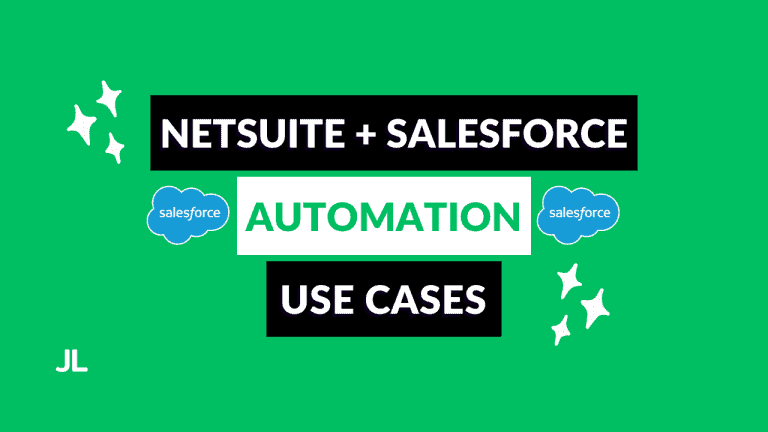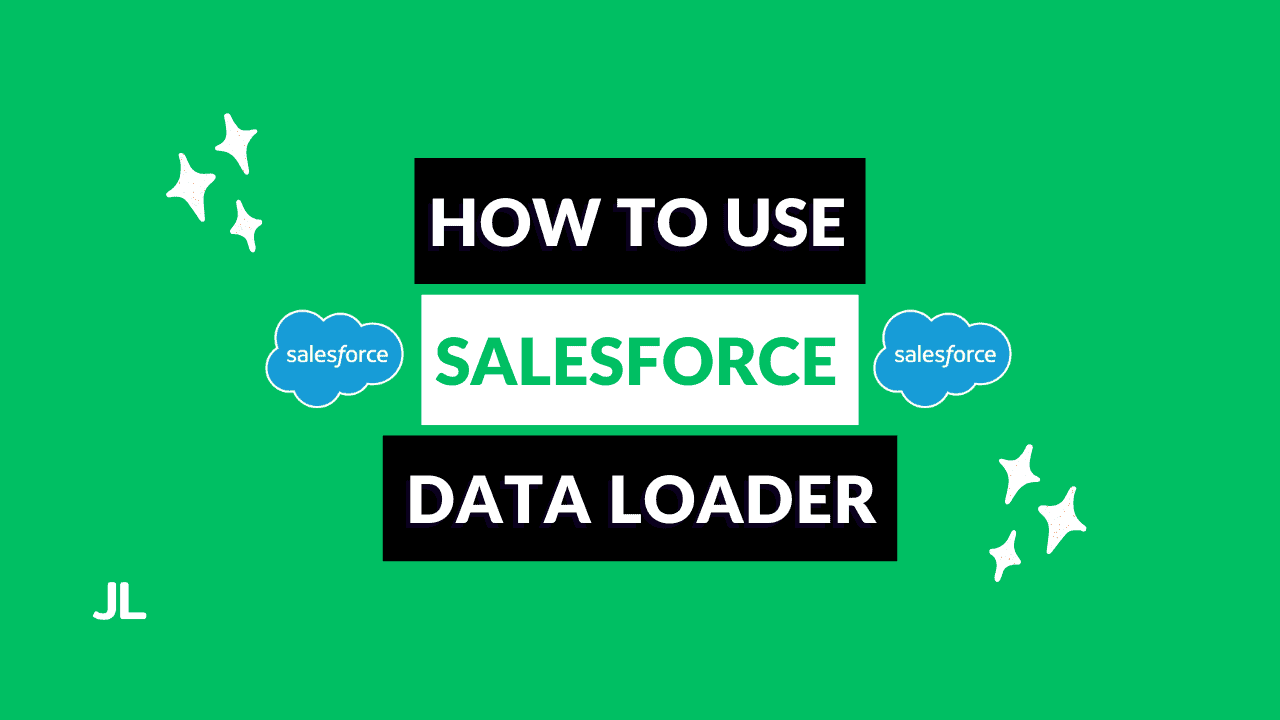
If the Data Import Wizard feels too limited for your data needs, it’s time to level up with the Salesforce Data Loader. It is the go-to tool for admins who need to manage large volumes of data efficiently.
In this guide, you’ll learn:
- What Salesforce Data Loader is and when to use it
- How to install, connect, and authenticate
- How to import, export, and delete records
- Key limitations, best practices, and advanced use cases
What Is Salesforce Data Loader?
Salesforce Data Loader is a client application that lets you insert, update, upsert, delete, hard delete, and export data from Salesforce.
It’s far more powerful than the Data Import Wizard, supporting up to 5 million records per operation and all Salesforce objects. Standard and custom.
Core Functions
Here’s a breakdown of what you can do with Data Loader:
- Insert: Add new records.
- Update: Modify existing records.
- Upsert: Update existing records or insert new ones if no match exists.
- Delete: Remove records (moves them to the Recycle Bin).
- Hard Delete: Permanently remove records, even from the Recycle Bin.
- Export: Extract records excluding those in the Recycle Bin.
- Export All: Extract all records, including deleted ones.
Data Loader is built for admins who need flexibility and scale when working with Salesforce data.
Limitations and Important Considerations
Before diving in, keep these points in mind:
- No duplicate management: Data Loader won’t detect or prevent duplicates.
- All automation fires: Validation rules, Workflow rules, and Triggers will run during import or update.
- Admin-only access: It’s designed for system administrators.
- Requires installation: Data Loader must be downloaded and installed locally on your computer.
- CSV only: All imports and exports use CSV files.
Always validate your data before loading it. Data Loader won’t clean it for you.
How to Install Salesforce Data Loader
To download Data Loader:
- Go to the Salesforce Data Loader download page.
- Download the latest version.
- Follow the installation instructions provided by Salesforce.
Once installed, open the app. You’ll see the main menu with all available operations (Insert, Update, Upsert, Delete, Hard Delete, Export, Export All).
Connecting Data Loader to Salesforce
Before performing any data operations, you need to authenticate.
You can log in using:
- OAuth (recommended for most cases)
- Password authentication (requires security token if using outside a trusted IP range)
When logging in, you’ll choose your Salesforce environment:
- Production: For live orgs and developer orgs (including Trailhead Playgrounds).
- Sandbox: For test environments.
After logging in and granting access, you’re ready to work with your Salesforce data.
Use OAuth for secure and seamless login. Make sure you’re connected to the correct environment before running operations.
Example: Exporting Contacts with Data Loader
Here’s a quick walkthrough of how to export records using Data Loader:
- Open Data Loader and select Export.
- Log in using your Salesforce credentials.
- Choose your object. For example, Contact.
- Select your target extraction file (e.g.,
ContactLoad.csv). - Pick your fields. You can select specific ones or Select All.
- (Optional) Add filter conditions (e.g., export only records created in the last week).
- Click Finish and confirm.
Your export will generate a with the selected data, which you can review or modify as needed.
Data Loader exports are perfect for quick backups or large data reviews, and they include both standard and custom fields.
Advanced Feature: Command Line Interface (CLI)
Power users can leverage the Command Line Interface (CLI) to automate imports or exports.
For example, you can schedule nightly exports of Accounts or Contacts without manual intervention. This is useful for backups or data syncs with external systems.
The CLI turns Data Loader into a powerful automation tool for recurring data operations.
Quick Recap
| Feature | Description |
|---|---|
| Record Limit | Up to 5 million records |
| Supported Objects | All standard and custom objects |
| File Format | CSV only |
| Functions | Insert, Update, Upsert, Delete, Hard Delete, Export, Export All |
| Duplicate Check | Not available |
| Automation Triggered | Validation rules, workflows, triggers |
| Access Level | Admins only |
| Installation | Required (Windows/macOS) |
Final Thoughts
Salesforce Data Loader is one of the most essential tools for admins managing large-scale data operations. It should be your go-to for serious data management in Salesforce. Learn it, master it, and you’ll handle any data challenge with confidence.
Always test in a sandbox before running data operations in production.