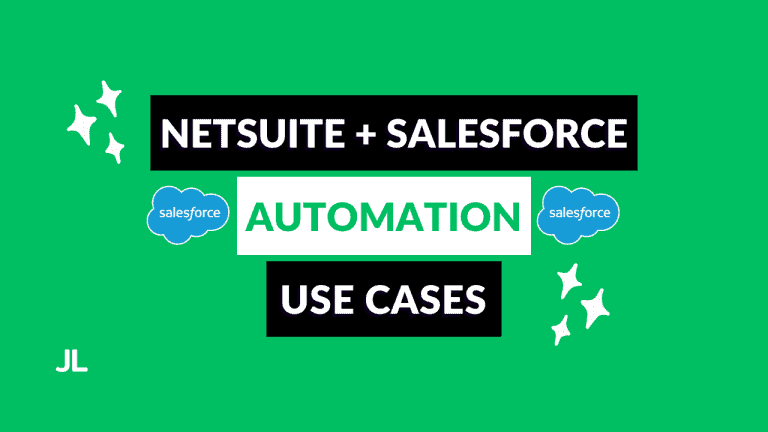Are you looking to create a many-to-many relationship in your Salesforce environment?
Maybe you need to link multiple Contracts to multiple Accounts or multiple Job Postings to multiple Applicants?
Without the use of a junction object, it is not possible.
Ready to learn more about junction objects? Read on.
What Is A Junction Object In Salesforce?
A junction object in Salesforce is a custom object that facilitates many-to-many relationships. Two master-detail relationships are defined on the junction object to link the desired objects, which need the many-to-many relationship.
Why Would You Need To Use A Junction Object?
A junction object in Salesforce is essential for managing many-to-many relationships between two objects.
Using a junction object, you can effectively link multiple records from one object to multiple records in another, providing a more flexible and comprehensive way to create complex business processes and data relationships.
This is particularly useful in scenarios such as associating multiple products with multiple orders or linking various projects to different employees. It ensures that all relevant connections are accurately maintained and easily accessible within your Salesforce environment.
How To Create A Junction Object In Salesforce
Now that you know what a junction object is and why you might need one, let’s examine how to create one.
Creating a junction object in Salesforce is very simple.
Follow along to start establishing many-to-many relationships in your Salesforce Org!
1. Establish a need
Before creating a new object, there must be a business or functional need for its creation.
You should not be creating new objects willy-nilly if there is a more appropriate workaround. This leads to technical debt and a sub-optimal data model.
If you require a business-critical many-to-many relationship in your Salesforce implementation, you will most likely need to create a junction object.
Always consult with the architect on your team to ensure a junction object is the correct approach if you are unsure.
2. Create the new custom object
Once you have established a need for the junction object, you must create it!
A junction object is merely a custom object you use to link two additional objects.
When naming the junction object, ensure it accurately describes the two objects you are linking.
For example, you are a yacht manufacturer that uses Salesforce for case management. Occasionally, you need to put cases on a litigation hold when there is a lawsuit against your company.
You have a custom Litigation object that is used to track these litigations. You want the ability to associate multiple cases with multiple litigations.
In this scenario, you would want to name the junction object something like CaseLitigationAssociation or CaseLitigationConnection.
Following this naming convention is best practice and clearly explains the object’s purpose to anyone who encounters it.
When creating a new object, you also need to specify the record name label and format. Using an auto-number data type for the record name label is recommended.
This is because the names of junction object records are often not significant. By auto-filling the name using the auto-number data type, the amount of manual input and room for error is reduced.

3. Create the relationships and fields on the new object
Now that the junction object has been created, it’s time to create the master-detail relationship fields.
You will need to create two master-detail fields, one for each of the objects for which you need the many-to-many relationship.
The first master-detail field you create is called the primary master. It’s important to consider which object you want to be the primary master for the following reasons:
- Appearance and design: The junction object’s detail and edit pages inherit the primary object’s color and icon.
- Ownership of records: The owner of the primary master object is inherited by the junction object.
- Division: The division of the primary master object is inherited by the junction object.
When naming your master-detail fields, it’s helpful to use the name of the object you refer to. Continuing with our yacht manufacturer theme, the fields would be “Case” and “Litigation.”
Remember, these master-detail relationships are defined on the junction object so that the junction object will be the detail part of the relationship. The two objects you want to link in the many-to-many relationship will be the primary and secondary master.
4. Define access and permissions
You must define the sharing settings when creating the master-detail fields on your custom junction object.
Sharing settings will determine what users can Create, Read, Edit, or delete the detail records.
You must select one of these two options:
- Read Only: This option allows users with at least Read access to the Master record to create, edit, or delete related Detail records.
- Read/Write: This option allows users with at least Read/Write access to the Master record to create, edit, or delete related Detail records.
If you are not sure which option to pick, it is best to follow the rule of least privilege and select Read Only. You can always update to Read/Write if needed. Better to be safe than sorry 🙂
Next, you will need to define your field level security. Just like any other field you create, field-level security at the profile level can be chosen. What you pick here will depend on your security and access requirements.
5. Update list views and page layouts
Awesome! We are almost done with the creation of our junction object.
We now need to update the junction object’s page layout and list view.
The page layout is fairly straightforward. You want to ensure you include both master-detail fields so you can easily navigate to the respective records. The order and organization are personal preferences, but ensure both master-detail fields are included.
When looking at list views (related lists or standard list views), it is extremely useful to have both master-detail fields displayed. Adding the master-detail fields to the list views makes it super easy and fast to navigate to the related record you want to drill into.
For example, say you are looking at the CaseLitigationAssociation related list from a Case record. Having the Litigation master-detail field on the list view makes navigation more efficient. The same applies when you are trying to navigate from a Litigation record to the associated Case records.
You can also update the label of the related list on the master object to the name of the other master object in the many-to-many relationship. This will make the object type of the related records clearer.

If we consider our CaseLitigationAssociation example, you would have a label of “Cases” on the litigation object and “Litigations” as the label of the related list on the case object. Doing this improves user experience.
Examples Of Junction Objects
Interested to see how a Salesforce junction object can be used in the real world?
Check out these junction object examples to solidify your understanding of how to use junction objects to improve your data connectivity.
Course Enrollment
Imagine an educational institution that uses Salesforce. They need to track students and the courses they are enrolled in. Students can be in multiple courses, and there can be multiple students in a course. As such, a many-to-many relationship needs to be established to represent these connections.
Here’s how a junction object can be used to fulfill this requirement:
|
Objects |
Students and Courses |
|---|---|
|
Junction Object |
Course Enrollment |
|
Use Case |
An Enrollment junction object can link students to courses they are enrolled in, allowing a student to be enrolled in multiple courses and a course to have multiple students. |
Project Assignment
Picture ClickPioneer, a marketing consulting company that does project-based work. ClickPioneer juggles several projects at once and has more than one employee working on each project.
They use Salesforce to track these projects through the sales cycle using Salesforce. One of the items they track in Salesforce is resource assignment.
Here is how ClickPioneer can use a junction object to log the resource information in Salesforce:
|
Objects |
Employees and Projects |
|---|---|
|
Junction Object |
Project Assignment |
|
Use Case |
A Project Assignment junction object can connect employees to the projects they are working on, enabling each employee to work on multiple projects and each project to have multiple employees. |
Membership Subscription
Port Credit Athletics is a Health and Wellness establishment focused on helping its clients live healthier, happier, and stronger lives.
They offer several subscription-based products, including:
- Gym memberships
- Workout training app
- Personal training
- Diet plans
- Meal prep and food delivery
Port Credit Athletics uses Salesforce to track all of their customers and what products their customers subscribe to. This helps them with billing and revenue forecasting.
See how they track this information using a junction object:
|
Objects |
Customers and Membership Plans |
|---|---|
|
Junction Object |
Membership Subscription |
|
Use Case |
A Membership Subscription junction object can associate customers with different membership plans they subscribe to, allowing a customer to have multiple subscriptions and each membership plan to have multiple customers. |
Additional Considerations
It’s important to understand the implications of deleting junction objects and how they impact your data relationships.
Additionally, knowing how to report on junction objects can provide valuable insights into your data connections.
Let’s jump into these critical aspects to ensure you are fully equipped to manage your Salesforce environment effectively.
Reporting On Junction Objects
Once you create a junction object, 2 report types are automatically created.
The primary master object’s report category will generate a “Primary master with junction object and secondary master” report type.
For example, if you created an AccountCaseAssociation junction object, the report type would be “Accounts with AccountCaseAssociations and Cases.”
The secondary master object’s report category automatically gets a “Secondary master with junction object and primary master” report type.
Using our AccountCaseAssociation junction object, this would be “Cases with AccountCaseAssociations and Accounts.”
When choosing a report type, you need to consider which master object is first. The primary object influences the scope of records displayed in the report.
This means that if you are looking to report on the primary master object records that have associated secondary master object records, you would want to choose the Primary master with junction object and secondary master report type, and vice versa.
As an example, picking the Accounts with AccountCaseAssociations and Cases will show the accounts that have AccountCaseAssotiation detail records. Picking the “Cases with AccountCaseAssociations and Accounts” would show the case records that have AccountCaseAssotiation detail records.
You can also create custom report types that leverage your junction object.
Deleting Junction Objects
Deleting junction object records can be tricky since many-many relationships are created using master-detail relationships.
A junction object is deleted and can not be recovered when either of its associated master records is deleted and put in the recycle bin. This stems from the master-detail relationship behavior.
When a primary master record is deleted, the secondary master becomes the primary master. The subsequent master-detail relationship field that is created will become the secondary master.
You will create several junction object records over the course of your business operations. Once the total number of junction object records is over 200, you cannot delete the junction object. To overcome this restriction, you need to manually delete junction object records until the count is less than 200.
Final Thoughts
Understanding and using junction objects in Salesforce is essential for managing many-to-many relationships.
By creating a junction object, you can link multiple records across different objects, making your data management more flexible and efficient.
This skill is vital for accurately representing complex business processes and relationships.
Ready to enhance your Salesforce knowledge further?
Check out more of my blog posts and sign up for my newsletter for the latest tips and insights.
Let’s optimize your Salesforce environment together!
Frequently Asked Questions (FAQs)
What happens when a junction object is deleted in Salesforce?
If a record in the junction object is deleted, the links between the related records in the two primary objects (e.g., Students and Courses, Employees and Projects) are severed. The master object records themselves are not deleted; only the record representing their association is removed.
How do you create a many-to-many relationship in Salesforce?
To create a many-to-many relationship in Salesforce, you must use a junction object with two master-detail fields.
Are master-detail relationships used when creating a junction object?
Yes, when creating a junction object, two master-detail relationships are used. These fields are defined on the junction object and link the two objects that require a many-to-many relationship.
Is a junction object a custom object in Salesforce?
Yes, a custom object is used to create a junction object in Salesforce.